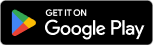You can download the new TireMinder Lite App for your Smart TPMS from the Google Play Store here:
BEFORE YOU START
Before beginning setup of your TireMinder Smart TPMS, please be sure to fully charge your Bluetooth Adapter. A significant charge may be needed before the unit is ready to be used. You can check its battery level at the bottom of the Settings menu by clicking the ☰ icon.
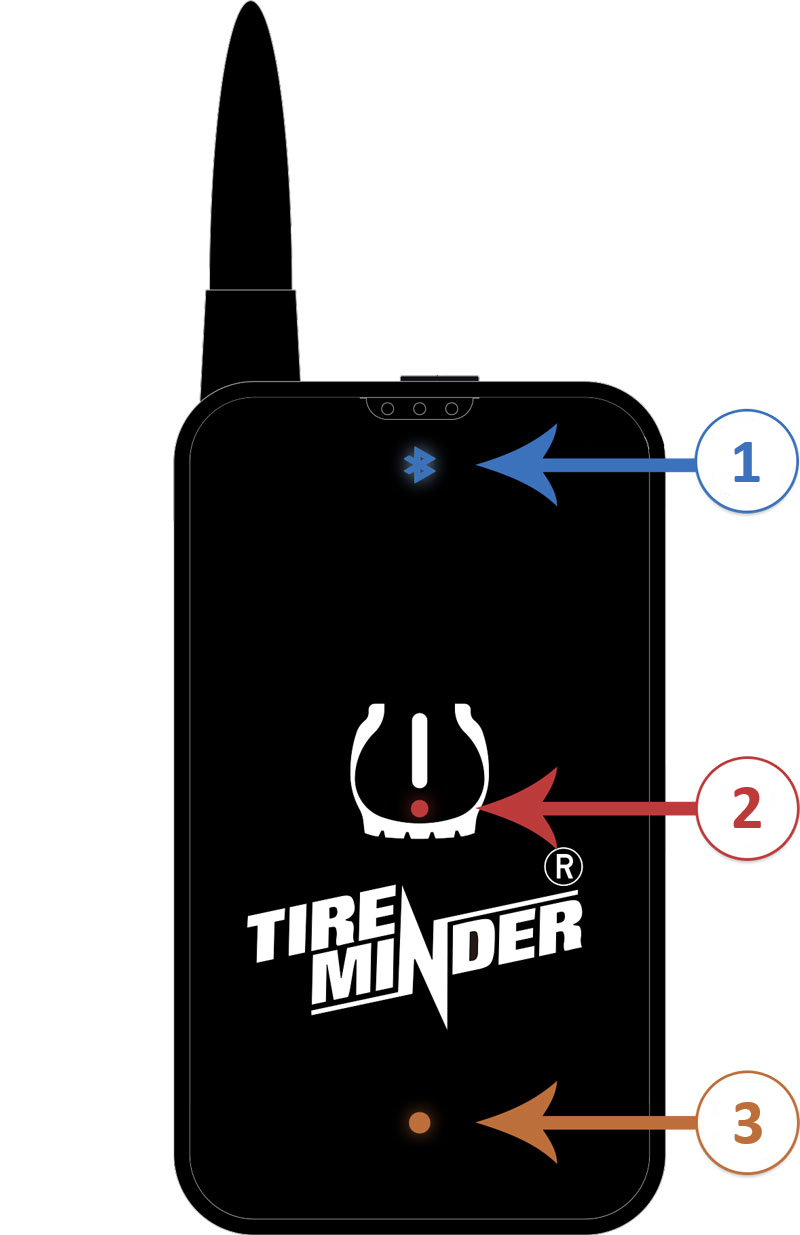
- Bluetooth Light - Blinking when connected; Solid when not connected
- Alert Light - Blinks when tire issue occurs
- Battery Light - Blinks on low battery; solid while charging; disappears when fully charged
When you're ready for setup, please be sure to have your Bluetooth Adapter turned on and near you, i.e. in your pocket or in your hand. Bluetooth has a maximum range of 30 feet, or 10 meters, so take care to keep it nearby.
SETTING UP
HOME SCREEN
Upon first launching the TireMinder Lite App on your Android phone or tablet, you'll be taken to the Home screen, which is the main screen where monitoring is done after the learn process is completed.
You'll first be presented with the following screen, where you'll be informed that you can begin learning your transmitters in the Learn Mode as seen below.
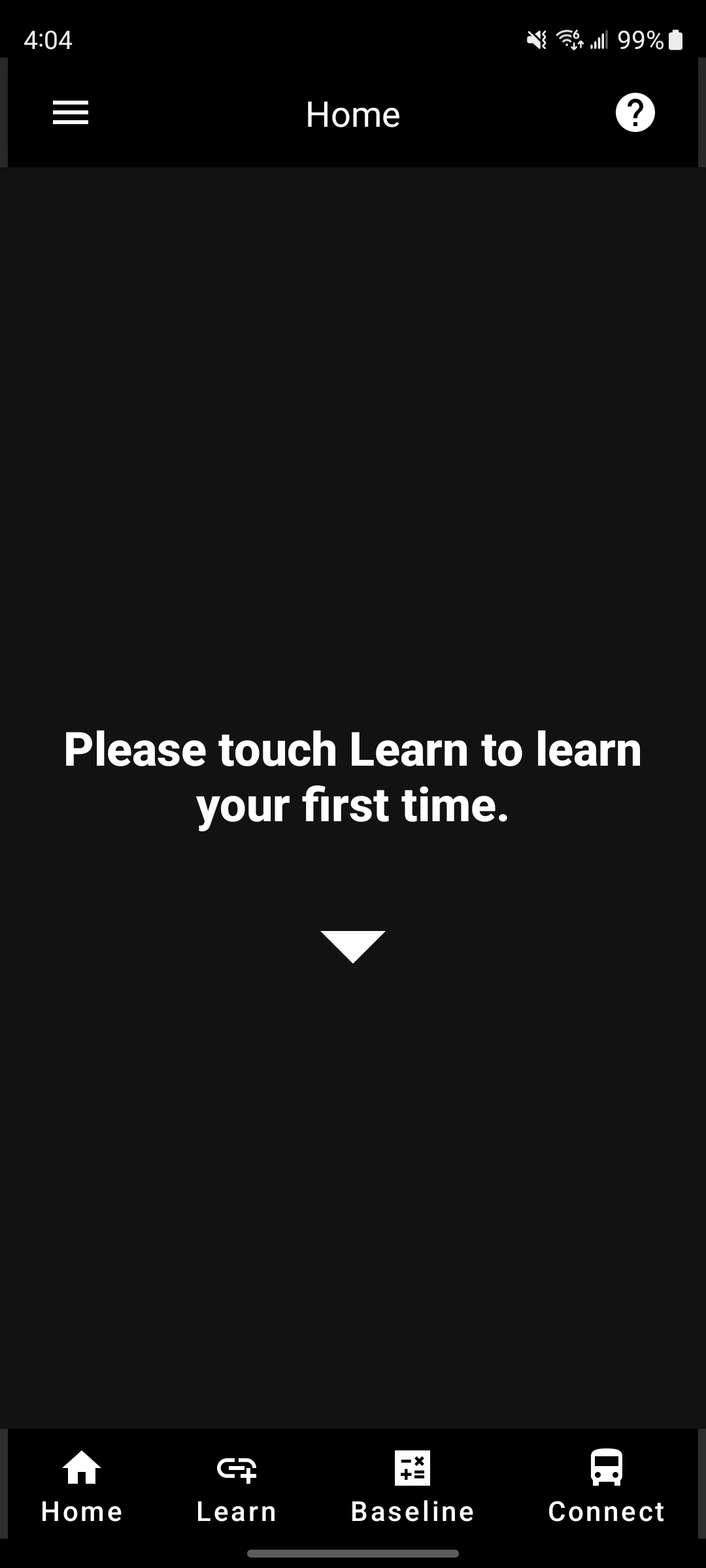
LEARN MODE
Learn Mode is where you'll begin learning your transmitters to your system. You'll first see the Learn Mode layout as it appears below.
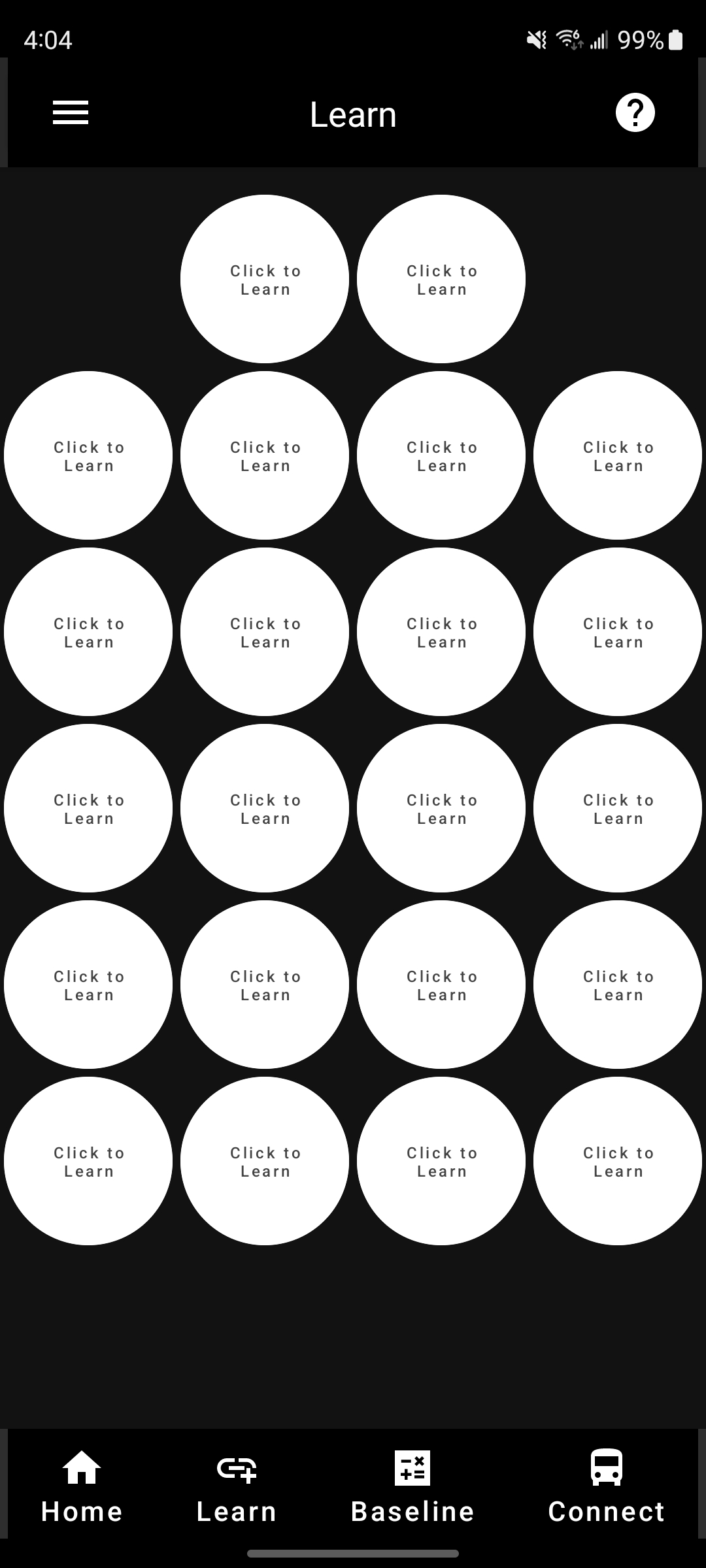
You may then begin learning your transmitters by tapping the tire position you wish to learn the transmitter to, and selecting "Accept."
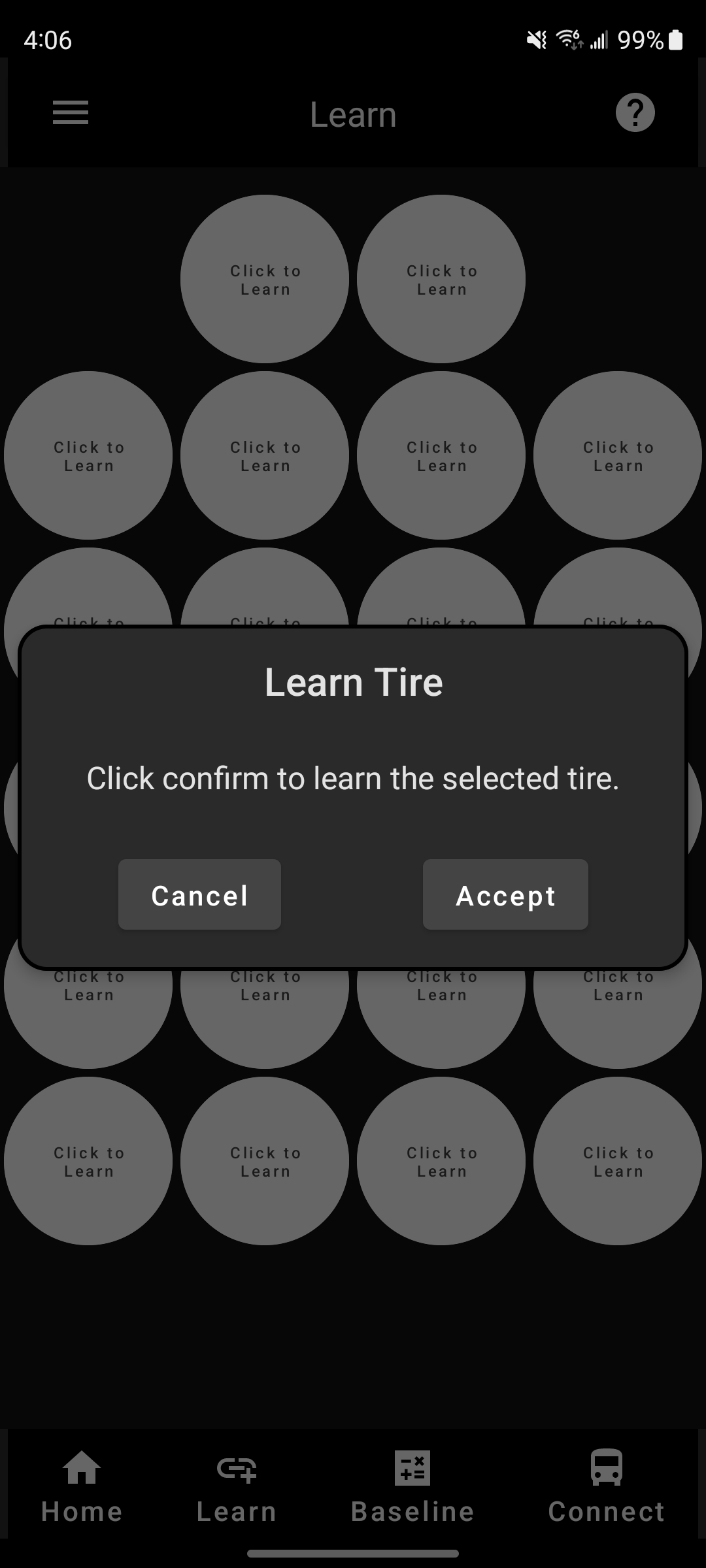
After tapping "Accept," the screen will then display "Updating Tire" as you learn all of your transmitters to the positions you've selected.
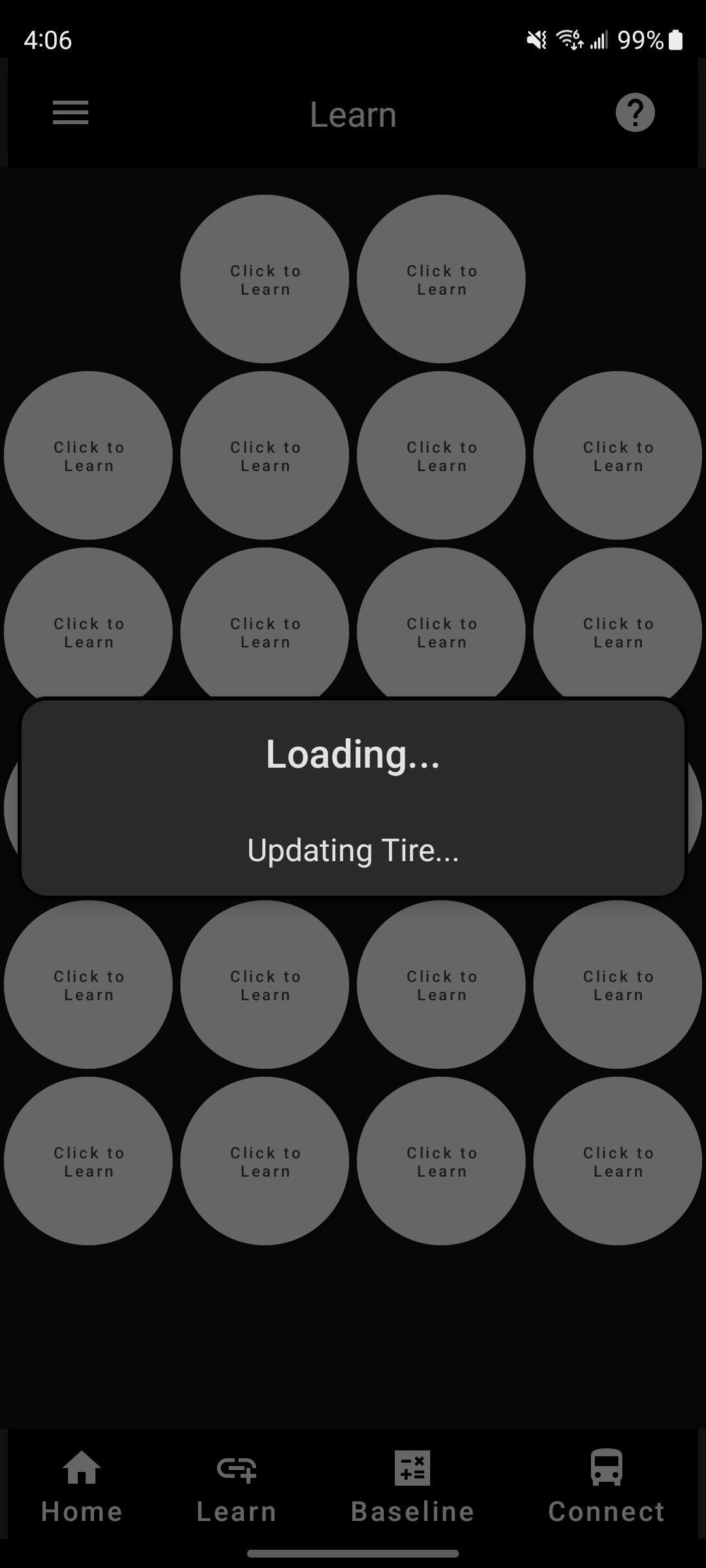
Once you've learned your transmitters to your monitor, you should see all positions you've selected filled in as seen below.
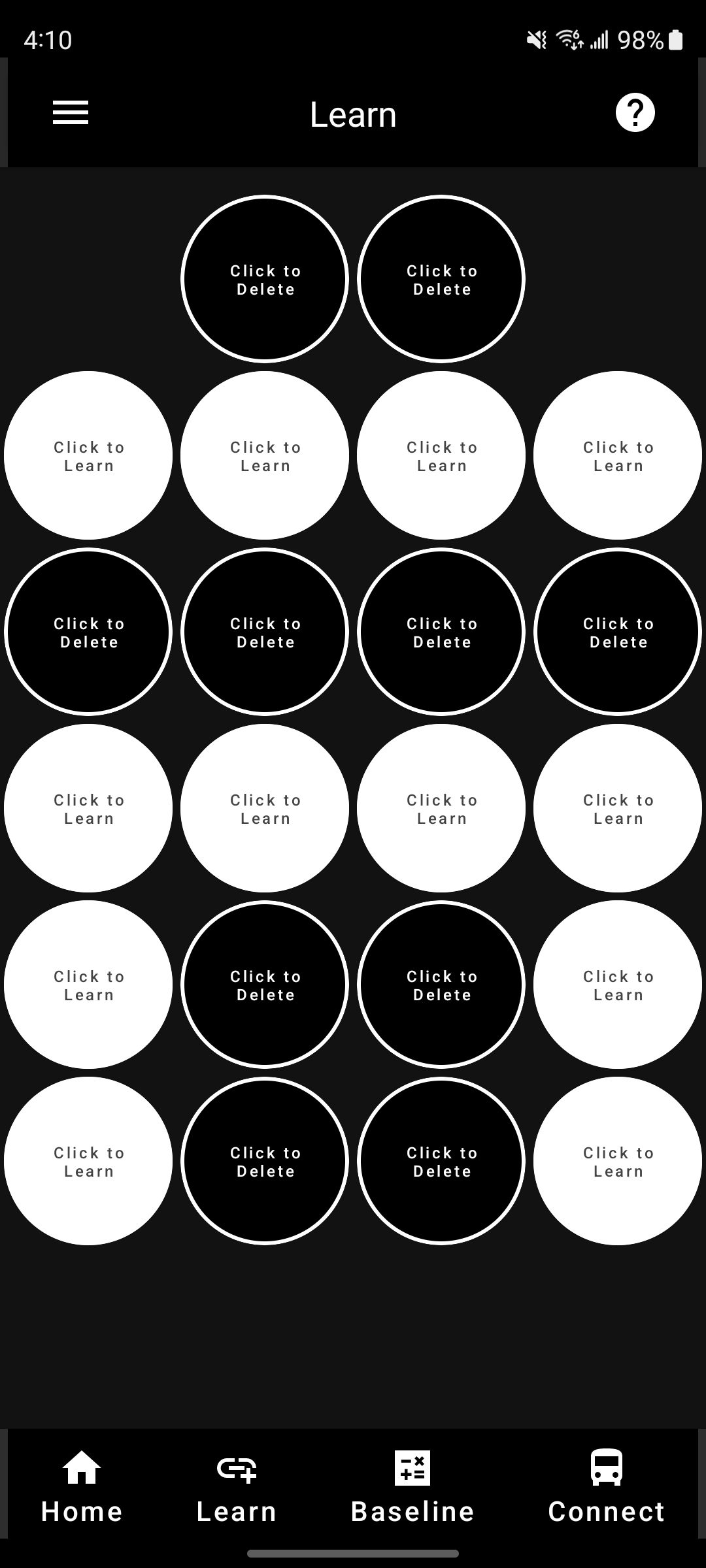
BASELINE MODE
Baseline Mode is where you'll set the baseline pressures for your TireMinder transmitters. Your baseline pressure should be set to what you fill your tires to.
In this example, the front tires are filled to 100 PSI, so each tire's baseline pressure should be adjusted to 100, as seen below.
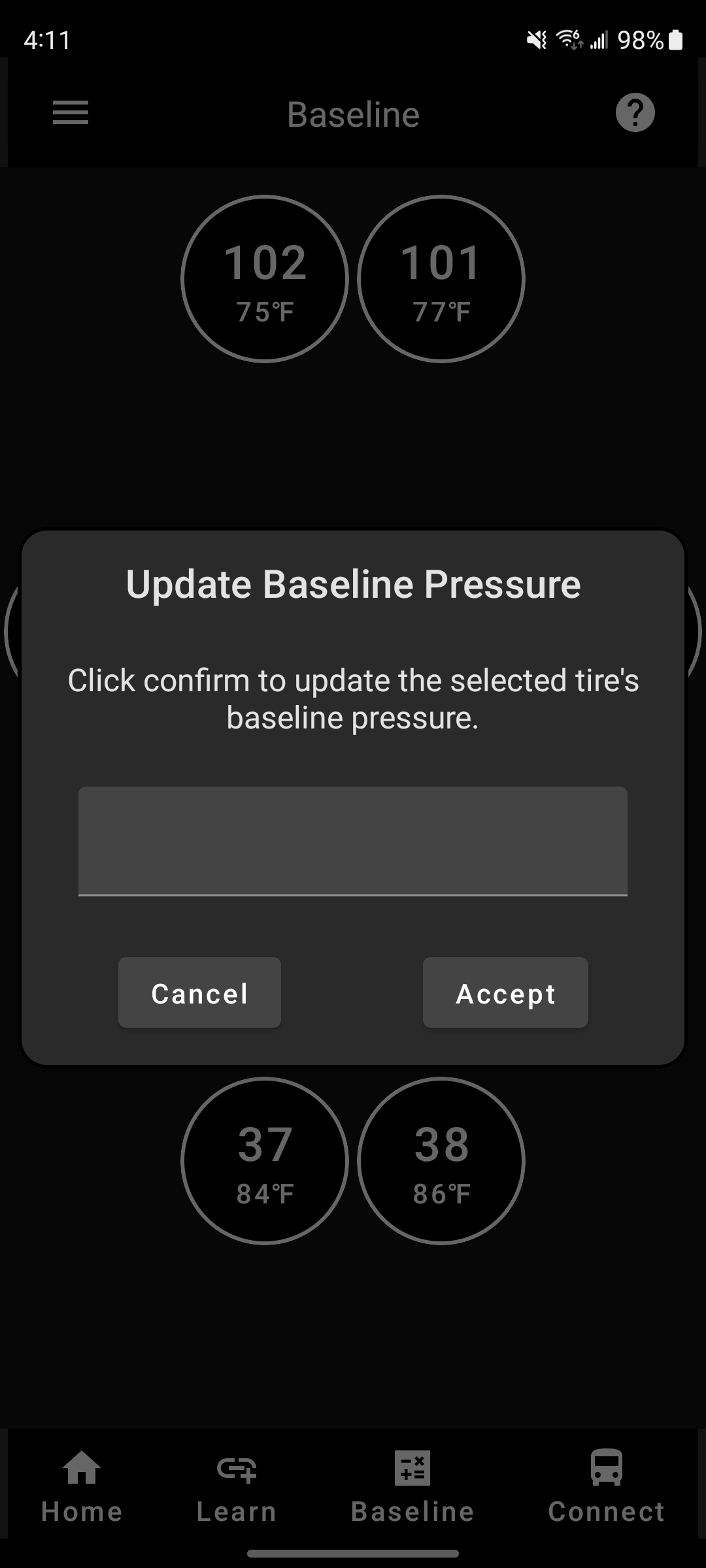
After you select the proper PSI you'd like your Baseline Pressure to be set to, click "Accept," and set the pressure the same way for the other tires as well.
Your baseline pressure may also be adjusted at any time, to account for road or environmental conditions such as rain, extreme heat, and even elevation.
AUTO-SEARCH MODE
Auto-Search Mode will tell the Smart TPMS to reset all pressures to 0 PSI and temperatures to 32° F and will begin a search for the newest and most up-to-date information. You'll want to use Auto-Search Mode if your rig has been in storage for any amount of time, if you see Signal Loss, if you feel one or more position isn't updating, or even before you get back on the road after taking a break or in the morning before you depart.
When starting Auto-Search, you'll be asked to Cancel or Accept the action. If you don't want to, simply tap "Cancel," and if you wish to, tap "Accept."
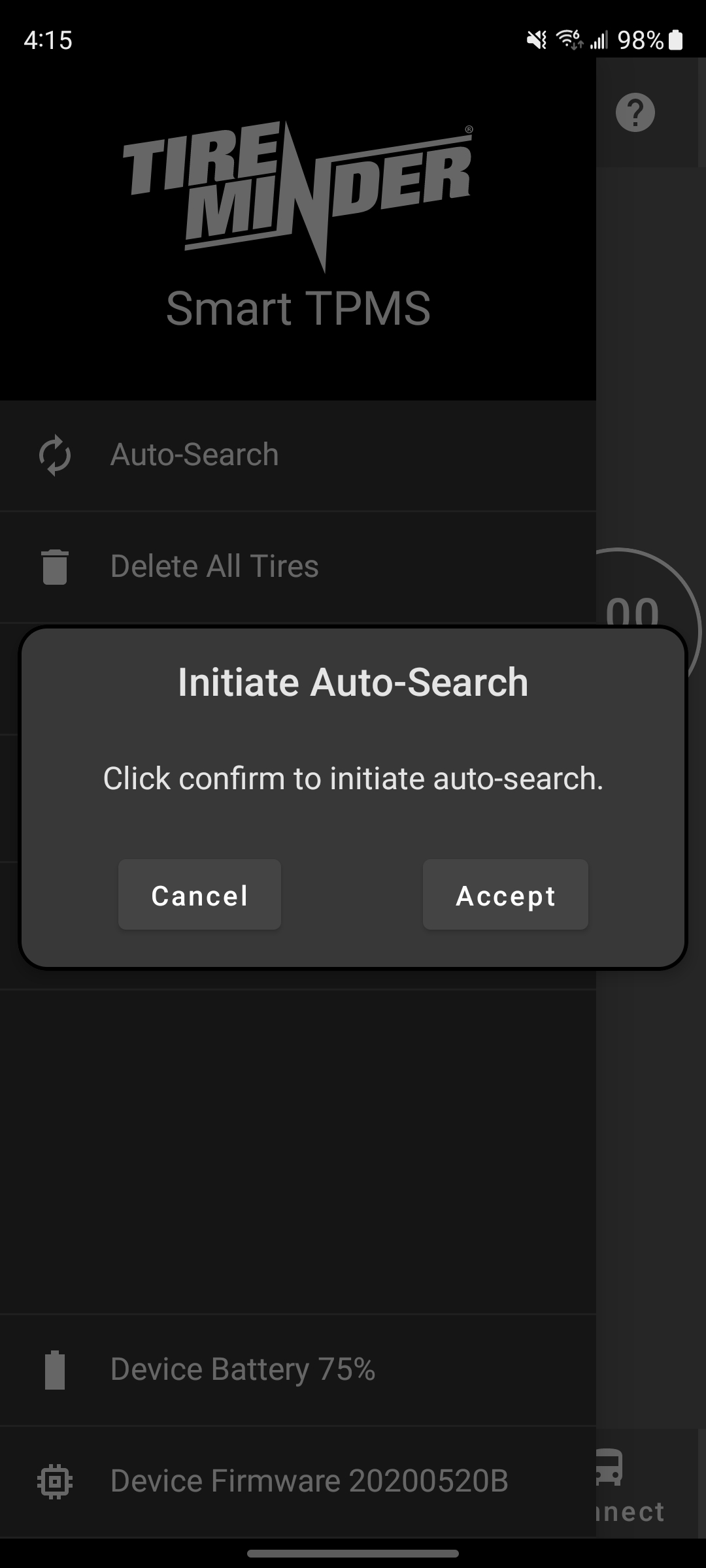
After confirming that you would like to run Auto-Search, the entire display will begin searching for new tire information and will look like the image below.
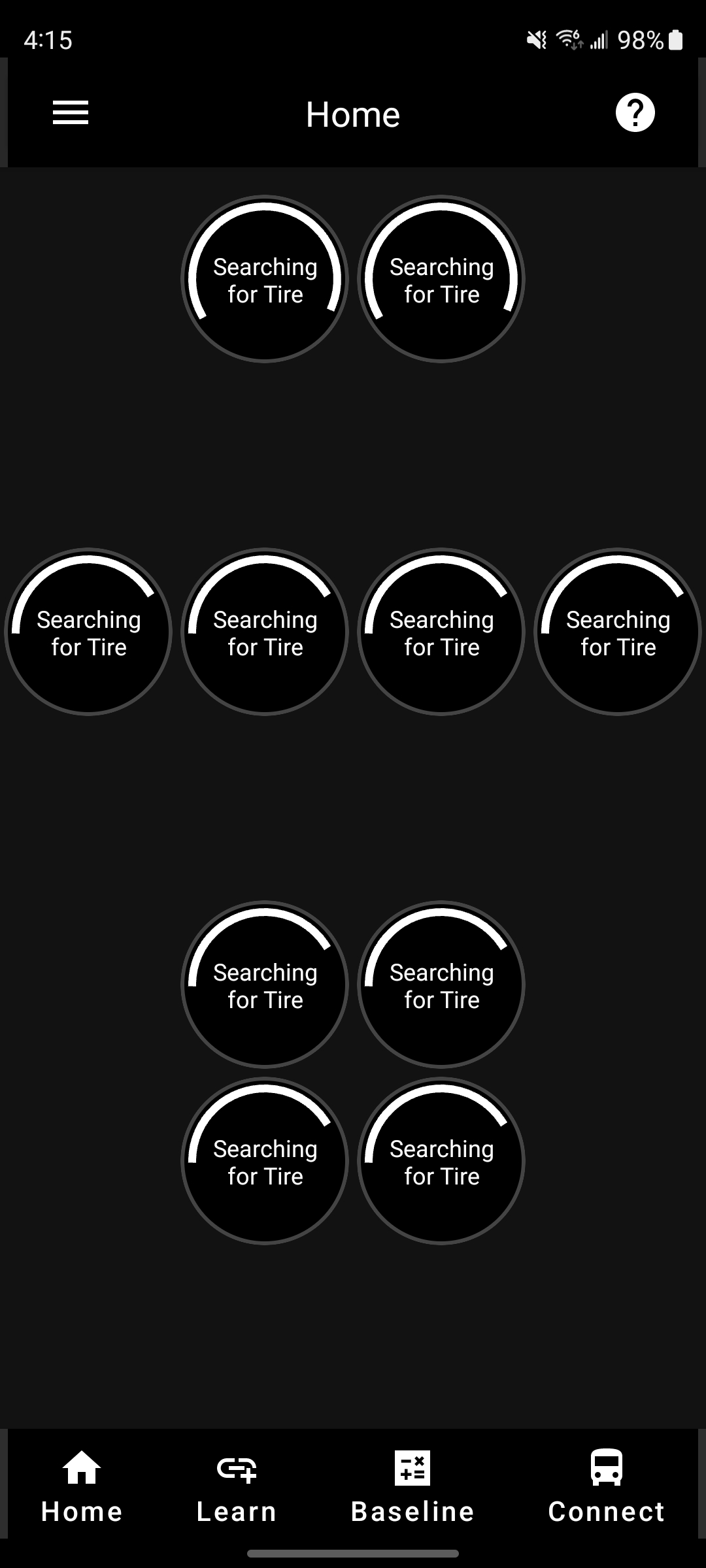
As transmitters begin to show updated information, the screen will change and show you which are still searching and which have been updated.
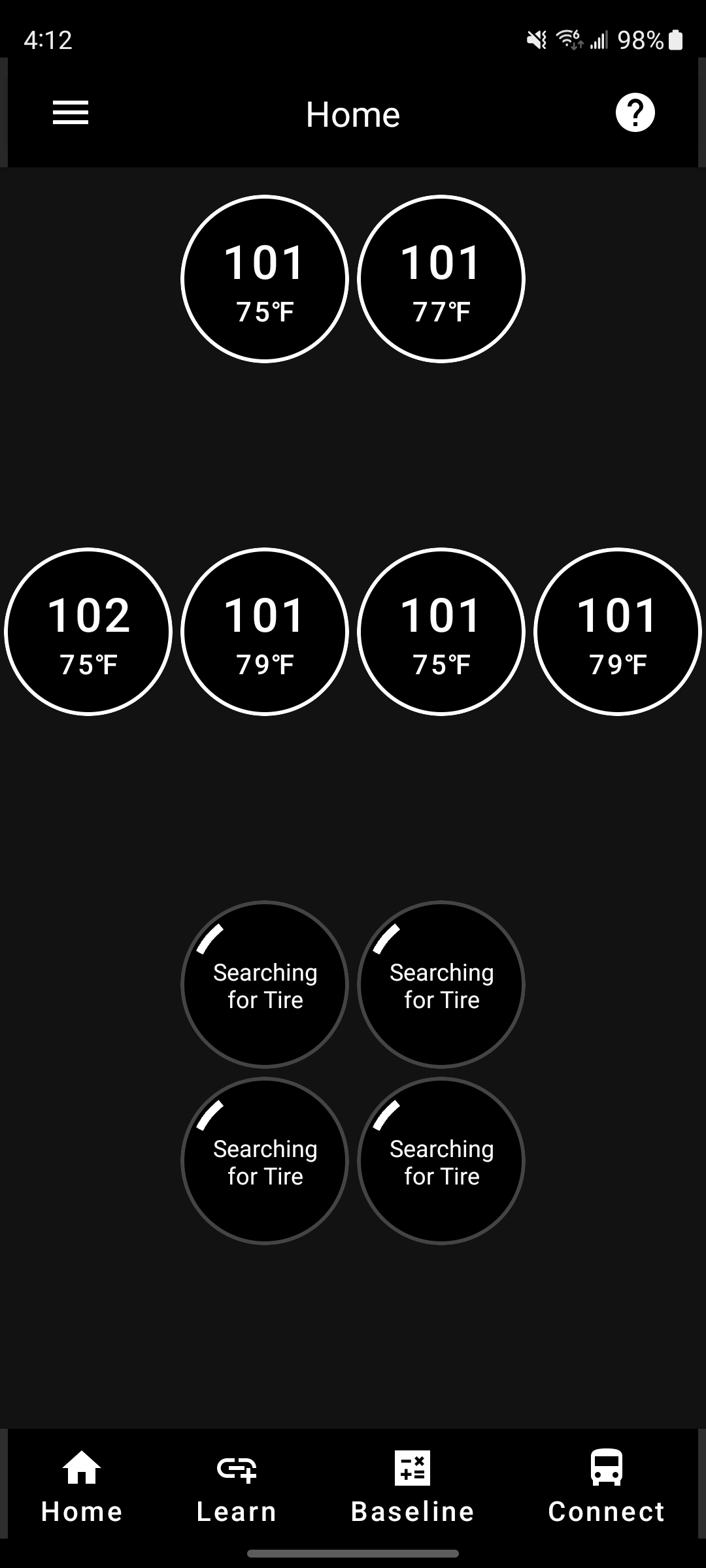
When the Auto-Search is complete, the screen will show all the information and will look as it does below.
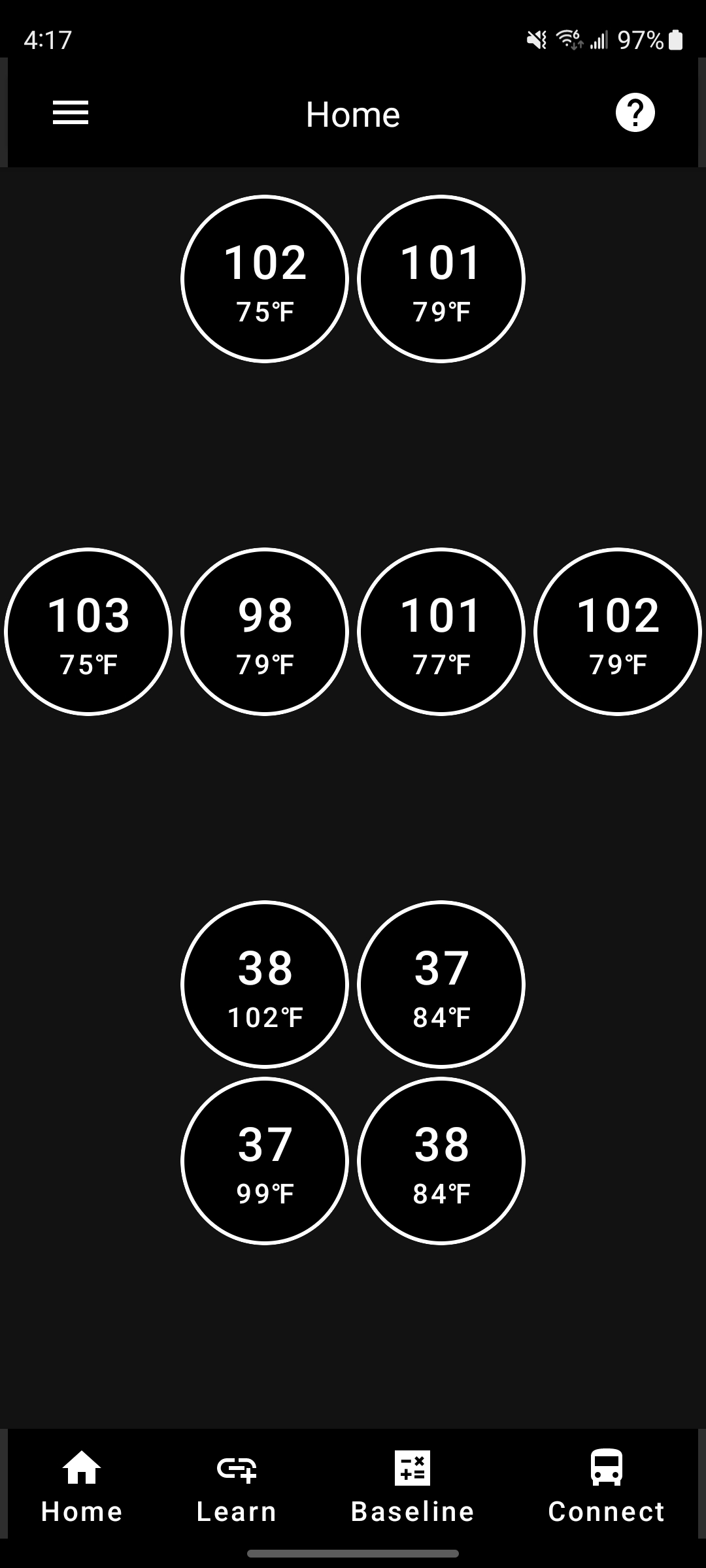
ANDROID AUTO
The TireMinder Lite officially supports Android Auto. To utilize Android Auto, please be sure your Android phone or tablet has Android version 9 or newer and that your TireMinder Lite App is updated to version 2.4.4 or newer.
A compatible vehicle or 3rd party receiver is needed to be compatible with Android Auto. A list of compatible vehicles can be found here: Android.com | Compatible Vehicles and Stereos.
- Install the TireMinder Lite App from the Google Play Store.
- Open the TireMinder Lite App and complete setup first. See here for setup instructions. Please note: the app must be completely setup prior to using Android Auto.
- Open Android Auto and click on the "All Apps" icon: ?
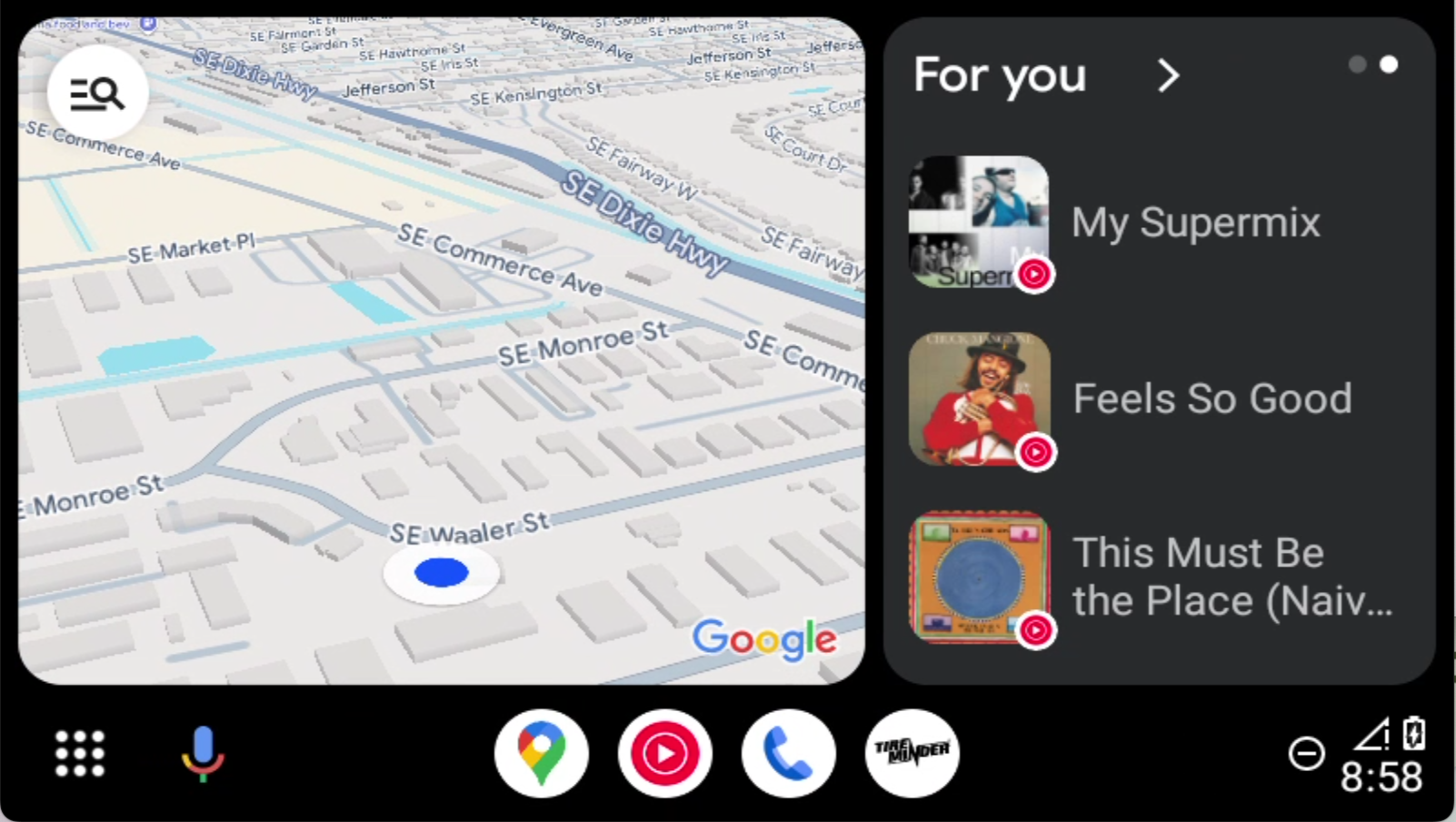
- Scroll to the bottom of the screen and select the TireMinder icon.
- The TireMinder App for Android Auto should now be open.
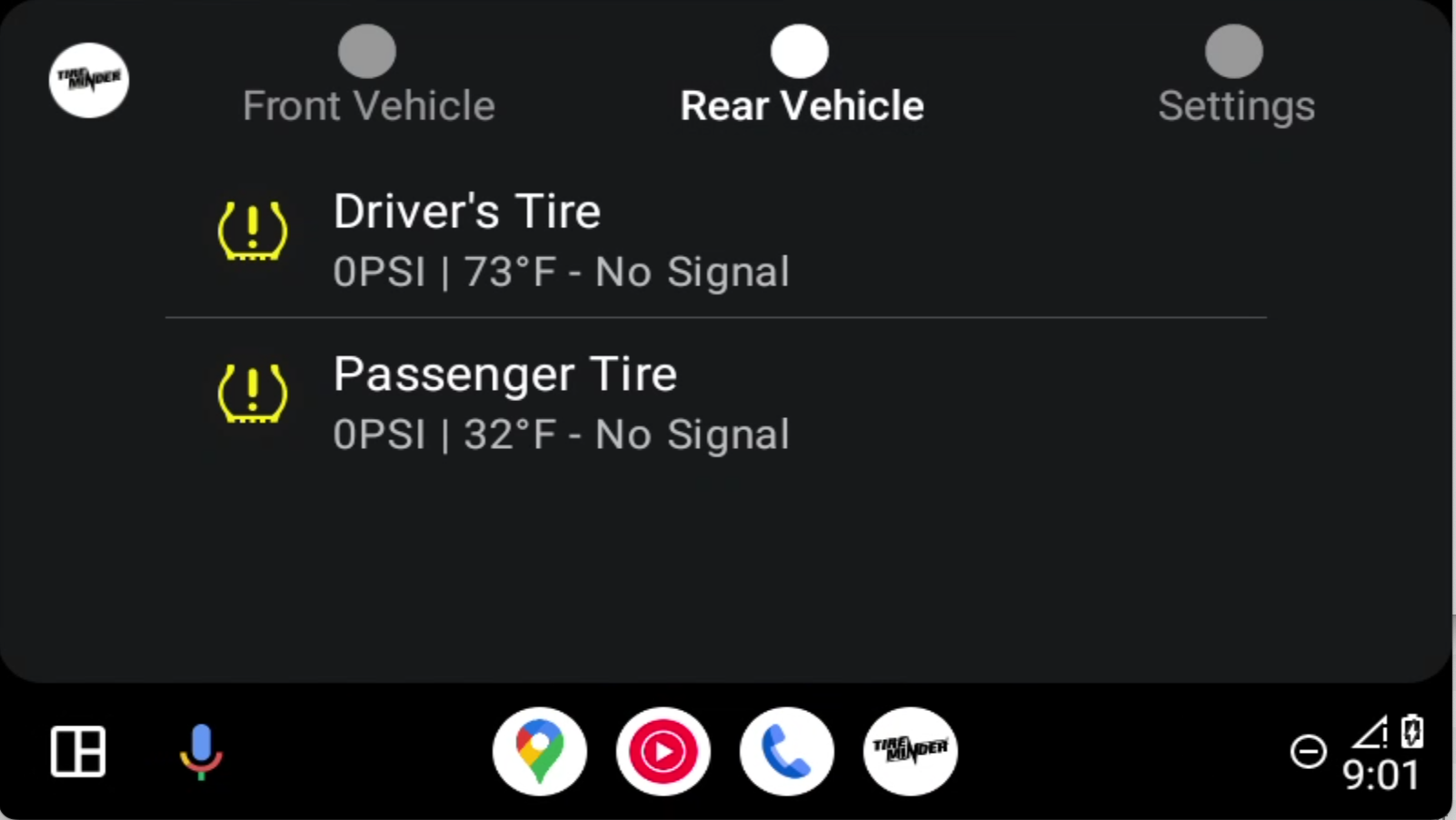
Additional setup instructions and further support for Android Auto can be found here: TireMinder Lite | Android Auto Instructions and Support.
FOLDABLE PHONES AND TABLETS
The TireMinder App for Android should support most popular foldable phones and tablets on the market. Due to the various types Android devices available, not all foldable phones or tablets may work with the TireMinder Lite App including Amazon Fire brand tablets, which use a custom user interface called Fire OS alongside Amazon's own built-in App Store, that do not allow for installation of Google Play Store applications.
If you encounter an issue with the TireMinder Lite App on your foldable phone or tablet, please reach out to us for support.
SETTINGS
FACTORY RESET
If you experience issues with your TireMinder Lite App and wish to reset to factory settings, you can simply go to the Settings section of your App and select " Delete All Tires"
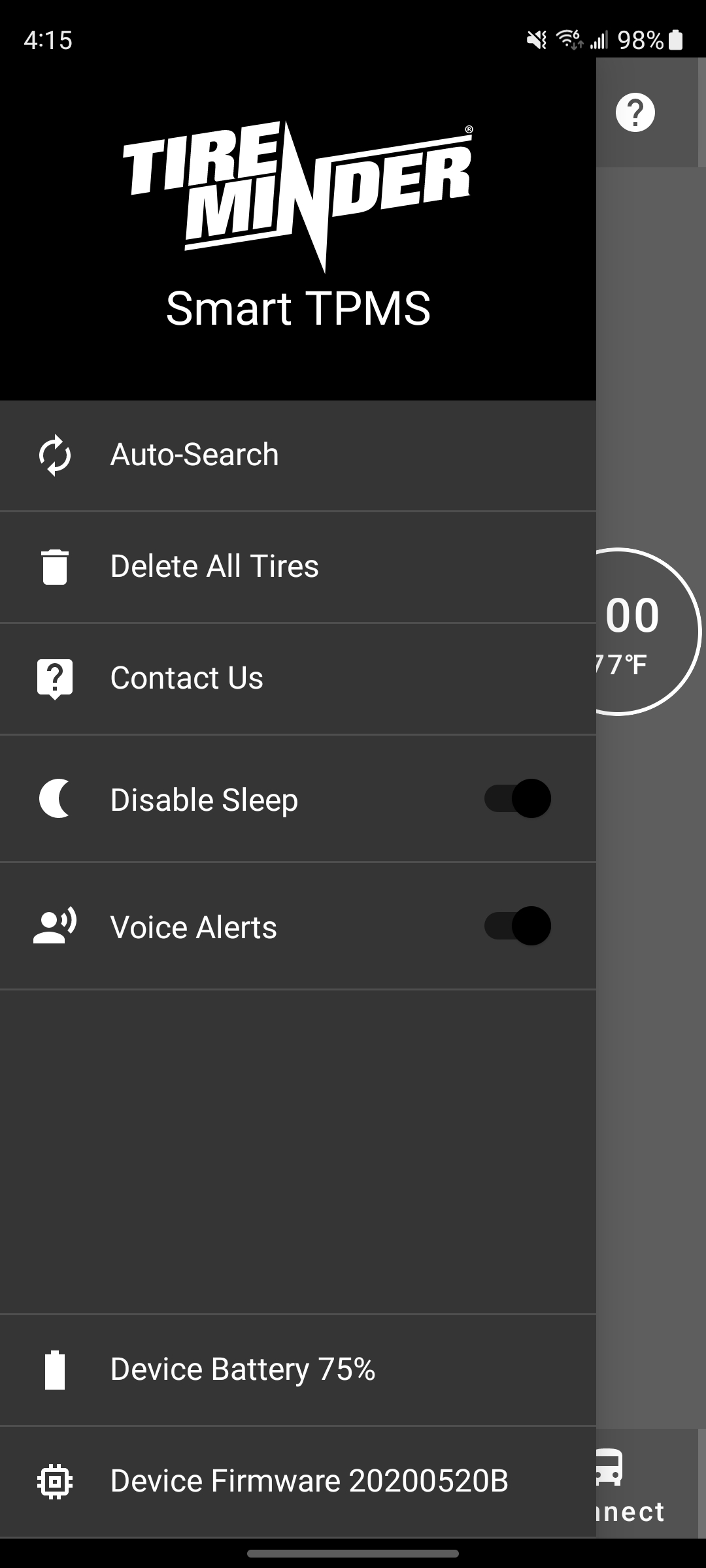
You will be asked to Cancel or Accept before the action is complete, as seen below.
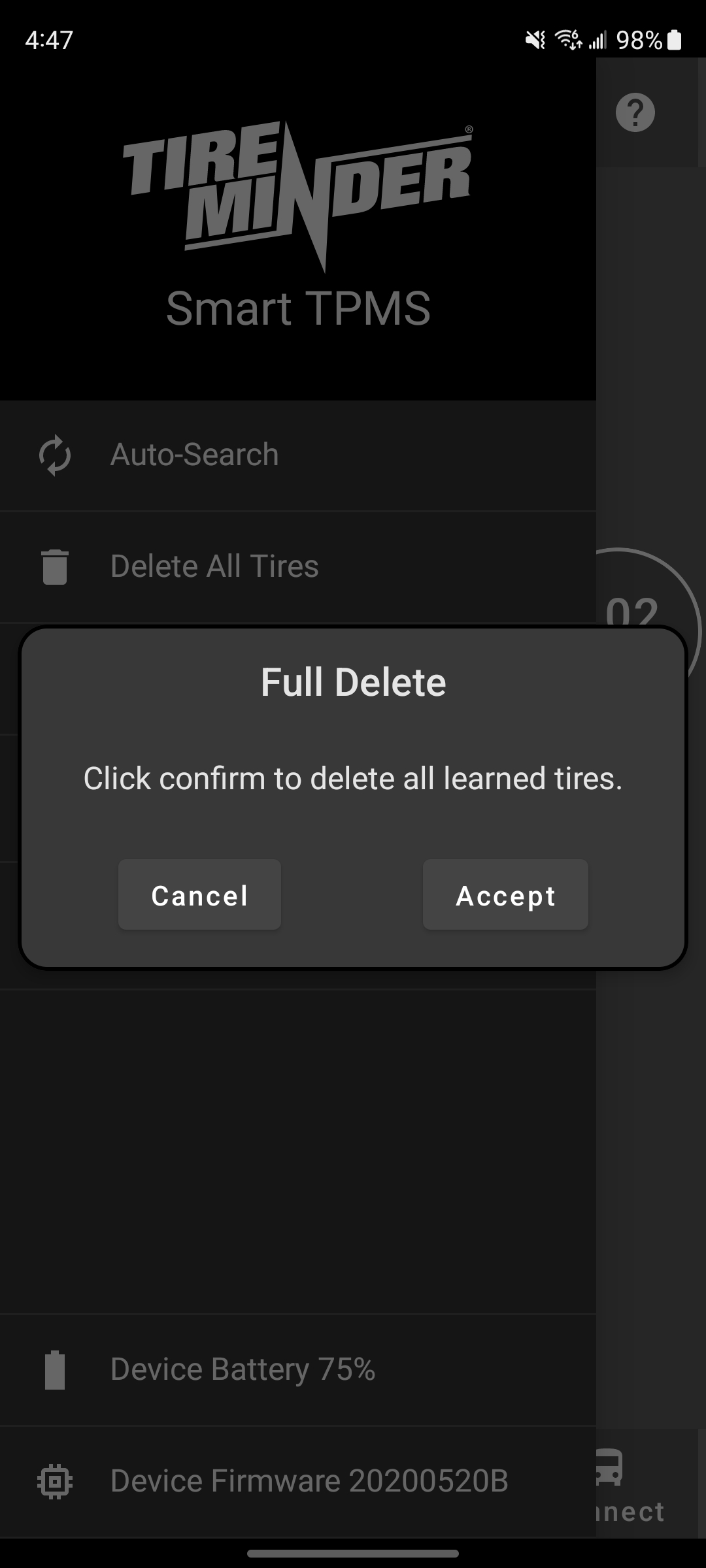
CLEARING THE CACHE
If your Bluetooth Adapter doesn't connect to your phone right away, a quick clearing of the App Cache and Data may help resolve the issue.
To do so, follow the steps below.
- On your device, open the Settings app.
- Select Apps, and scroll down until you find the TireMinder Lite App.
- Select Storage.
- Tap both "Clear Data" and "Clear Cache" options.
Below, you'll find some examples of what that may look like on your phone.
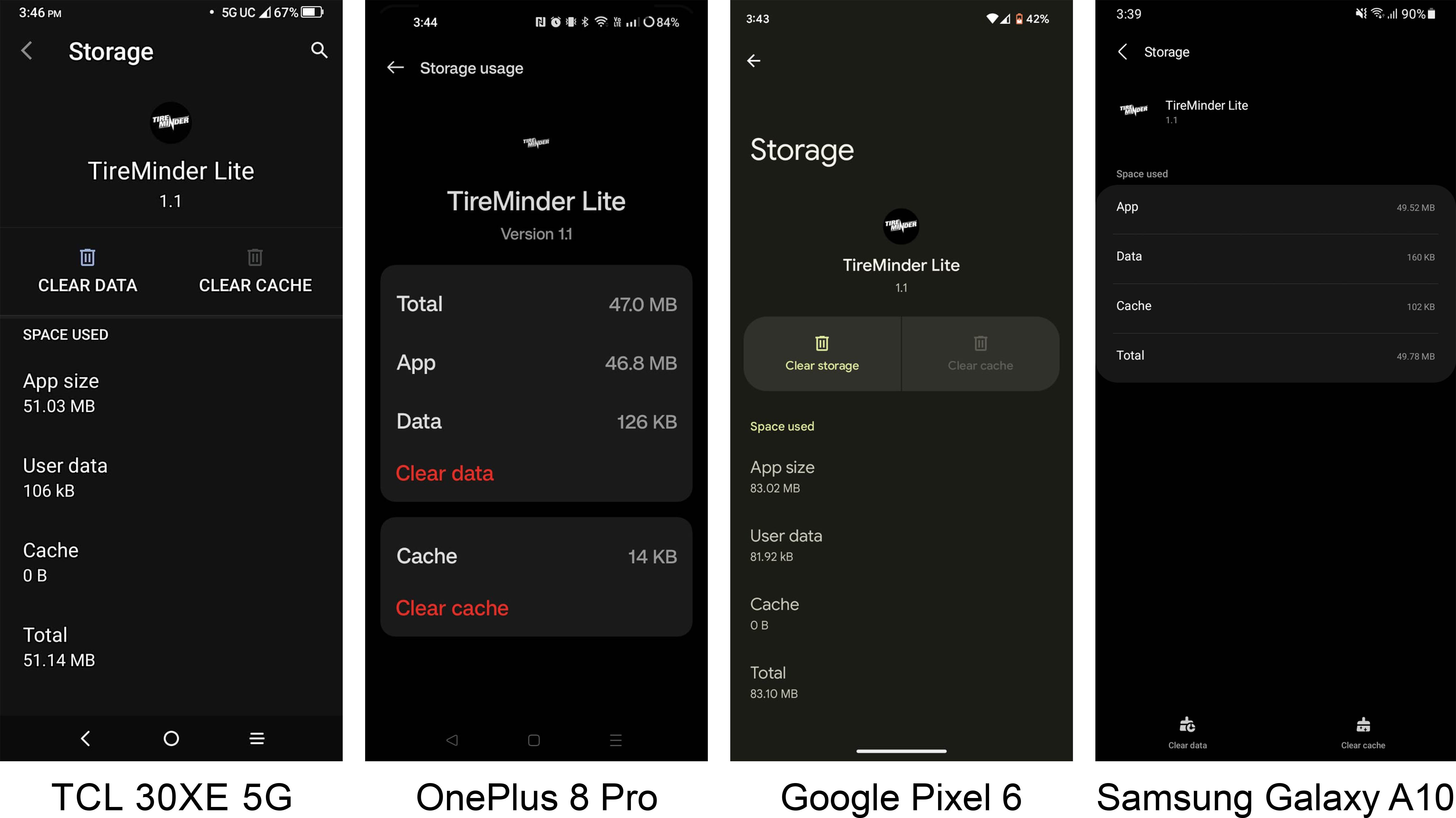
ADJUSTING FONT SIZE
If the numbers on your screen are too large and aren't able to properly display, your font size and display scaling may need to be turned down. In order to properly display the pressure and temperature readings, the font size and scaling must be decreased.
Follow the steps below to make your Font Size smaller.
- On your device, open the Settings app.
- Search for and then select Font Size.
- Move the slider to the left to decrease the Font Size.
Follow the steps below to make your Display Size smaller.
- On your device, open the Settings app.
- Search for and then select Display Size.
- Move the slider to the left to decrease the Display Size.
VOICE ALERTS
Voice Alerts can be toggled in the TireMinder Lite App. This will enable a built-in audible announcement in the event of an issue or alert, such as when you learn a transmitter to your system or when a pressure or temperature alert is occurring. To toggle Voice Alerts, go to the Settings by clicking the ☰ icon and turning Voice Alerts on or off.
DARK MODE
Dark Mode can be toggled in the TireMinder Lite App to change the color scheme. To do so, go to the Settings by clicking the ☰ icon and turning Dark Mode on or off.
ADDITIONAL INFORMATION
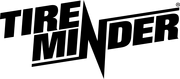
Minder Division of Valterra Products
3000 SE Waaler Street
Stuart, FL 34997
Was this article helpful?
That’s Great!
Thank you for your feedback
Sorry! We couldn't be helpful
Thank you for your feedback
Feedback sent
We appreciate your effort and will try to fix the article