Here, you'll find troubleshooting steps to help get your TireMinder transmitters to show up on the TireMinder App if it is no longer showing them.
Before beginning, please be sure to fully charge your Bluetooth Adapter. A significant charge may be needed before the unit is ready to be used. You can check its battery level at the bottom of the Settings menu by clicking the ☰ icon on Android, or by noting the battery level in the Settings on the TireMinder Lite App for iPhone and iPad.
The Bluetooth Adapter should also be near you, i.e. in your pocket or in your hand. Bluetooth has a maximum range of 30 feet, or 10 meters, so take care to keep it nearby.
Your Adapter's firmware may also be in need of an update. Firmware updates help correct issues regarding performance and stability. The current version is 20200514B. To check your firmware version, and update it if necessary, please see this article: TireMinder Smart TPMS and A1AS Firmware Update Instructions.
To check if previously learned transmitters are still learned to the system, follow these steps.
- After fully charging your Bluetooth Adapter, be sure to power the unit off. You can do this by pressing and holding the top button until the blue Bluetooth symbol is no longer illuminated.
- On your smartphone, open the TireMinder Lite App.
- When the App is opened, it will begin searching for a signal from the Adapter. You may now turn your Adapter on.
- The App should detect the signal from the Adapter, and the two should connect.
- On the Home Screen, your transmitters should now be showing as expected.
To start over and re-learn all transmitters, follow these steps.
- After fully charging your Bluetooth Adapter, be sure to power the unit off. You can do this by pressing and holding the top button until the blue Bluetooth symbol is no longer illuminated.
- On your smartphone, open the TireMinder Lite App.
- When the App is opened, and the Adapter connects, go to Settings.
- There, you can delete all tire positions by selecting Delete All Tires.
- Go through the Learn Mode process once more, ensuring your Adapter is nearby and charged to at least 50% or more.
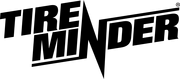
Minder Division of Valterra Products
3000 SE Waaler Street
Stuart, FL 34997
Was this article helpful?
That’s Great!
Thank you for your feedback
Sorry! We couldn't be helpful
Thank you for your feedback
Feedback sent
We appreciate your effort and will try to fix the article