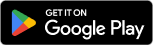Yes, the TireMinder Lite App now supports Android Auto! You can download the TireMinder Lite App at the link below.
How Can I Use Android Auto?
Please see the following requirements that must be met in order to use Android Auto:
- An Android phone with Android 12 or newer.
- A compatible vehicle or 3rd party receiver that is compatible with Android Auto. A list of compatible vehicles can be found here: Android.com | Compatible Vehicles and Stereos.
- A TireMinder Bluetooth Adapter:

- Install the TireMinder Lite App from the Google Play Store.
- Open the TireMinder Lite App and complete setup. See here for setup instructions. Please note: the app must be completely setup prior to using Android Auto.
- Open Android Auto and click on the "All Apps" icon: ?
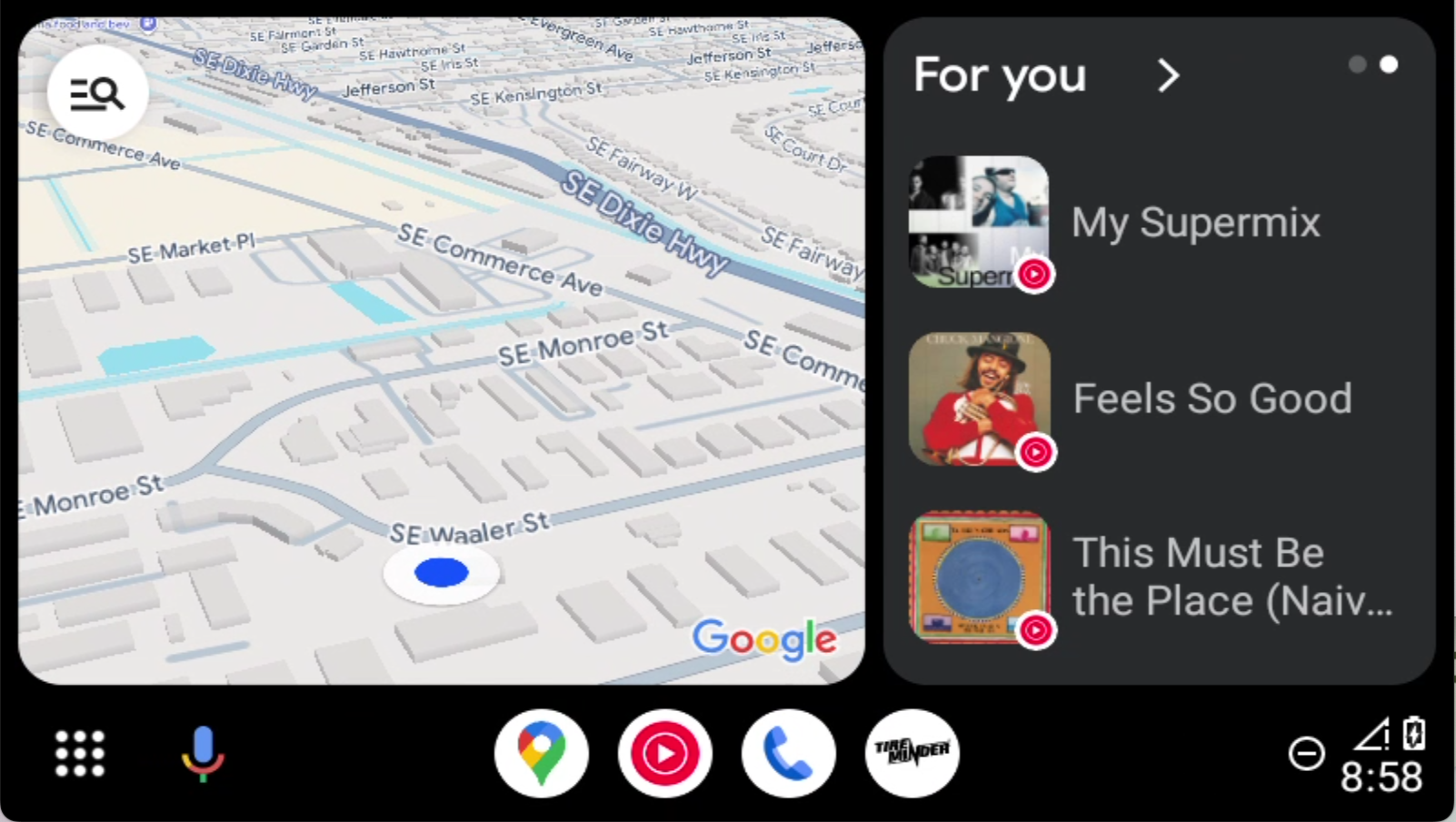
- Scroll to the bottom of the screen and select the TireMinder icon.
- The TireMinder App for Android Auto should now be open.
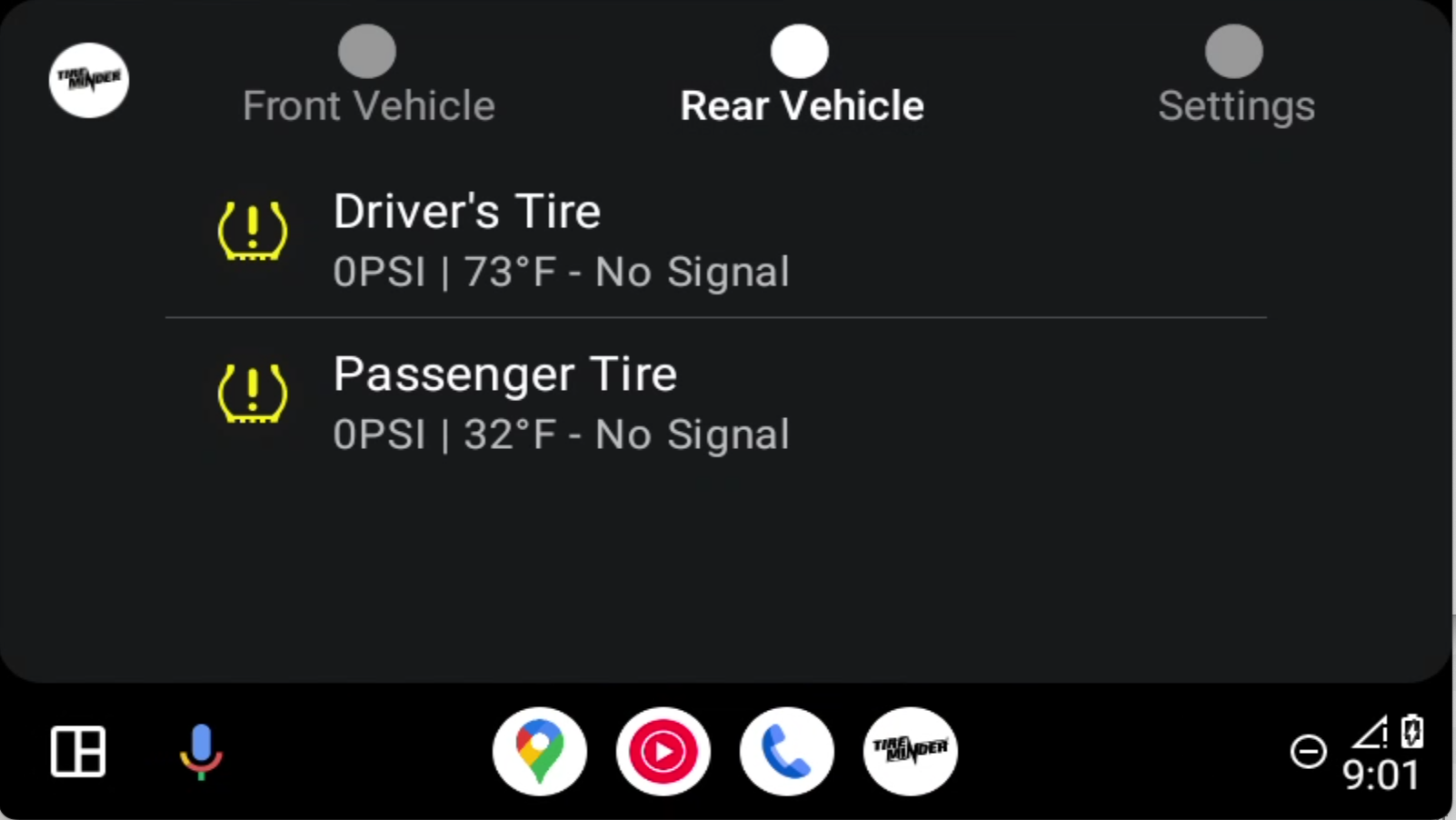
Frequently Asked Questions
Q: Which version of the TireMinder Lite App do I need to use Android Auto?
A: Android Auto requires TireMinder Lite version 2.4.4 or higher.
Q: Why do I see a blank screen?
A: Your TireMinder Lite App for Android may need an update. Open the Google Play Store App and check for updates, and update the TireMinder Lite App if needed. Restarting the TireMinder App and your Android Auto head unit may be required.
Q: I do not have a TireMinder Bluetooth Adapter. Can one be added to my current TireMinder system?
A: Yes, you can purchase a TireMinder Bluetooth Adapter here: TireMinder.com | TireMinder Smart TPMS Bluetooth Adapter. This adapter is compatible with the following TireMinder models: A1A, A1AS, i10, TM-77, and TM-88C. If you have a model that is not listed, you will need the following upgrade kit: TireMinder.com | TireMinder Smart TPMS Upgrade Kit.
Q: I don't see all of my tire information on my vehicle's display, but I see them in the TireMinder App. Why?
A: If you are monitoring a spare tire position on your TireMinder App, this would prevent the Android Auto display from properly showing your tire information. A fix for this issue is upcoming.
ADDITIONAL INFORMATION
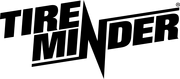
Minder Division of Valterra Products
3000 SE Waaler Street
Stuart, FL 34997
Was this article helpful?
That’s Great!
Thank you for your feedback
Sorry! We couldn't be helpful
Thank you for your feedback
Feedback sent
We appreciate your effort and will try to fix the article