Important: Some of these steps may work only on Android 13 and up. Learn how to check your Android version here.
You can also find accessibility settings in quick settings, where you can quickly change your preferred text and content settings.
CHANGE DISPLAY SIZE & TEXT
Important: The font size setting doesn't apply to some apps.
To make your font size smaller or larger:
- On your device, open the Settings app.
- Search and select Font size.
- To change your preferred font size, move the slider left or right.
To make your display size smaller or larger:
- On your device, open the Settings app.
- Search and select Display size.
- To change your preferred display size, move the slider left or right.
Tip: You will find a preview of the change of your font and display sizes after you've set each slider to your preferred size and if you don't like it, to reset your settings, tap Reset settings. Your display size and text preferences will reset to the original setting of your device.
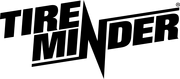
Minder Division of Valterra Products
3000 SE Waaler Street
Stuart, FL 34997
Was this article helpful?
That’s Great!
Thank you for your feedback
Sorry! We couldn't be helpful
Thank you for your feedback
Feedback sent
We appreciate your effort and will try to fix the article