If your Android phone and TireMinder Smart TPMS App are having trouble connecting, clearing your app data and cache may resolve the issue. To clear your App cache and data, please follow the steps below.
- Close the TireMinder Smart TPMS App
- Go to Settings on your Android device
- Scroll down to Apps
- Locate and select the "TireMinder TPMS" App
- Select Storage
- Clear Cache
- Click Clear Data
- You will get a pop up that says, “All of this application’s data will be deleted permanently. This included all files, settings, accounts, database etc.” Click OK
- Reopen the TireMinder Smart TPMS App
- Allow all permissions
- The Smart TPMS Bluetooth Adapter should connect showing the battery life on the top left corner of the app and the blue LED light should be blinking.
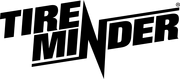
Minder Division of Valterra Products
3000 SE Waaler Street
Stuart, FL 34997
Was this article helpful?
That’s Great!
Thank you for your feedback
Sorry! We couldn't be helpful
Thank you for your feedback
Feedback sent
We appreciate your effort and will try to fix the article