What It Does
When implemented, this will delete transmitter codes from all transmitters that have been learned to the monitor. It is activated from the Learn Mode. When complete, all 22 tire positions will be empty, displaying “- -"
When To Delete
- If you think you’ve done the installation incorrectly and want to start over.
- If someone has removed all the transmitters and you don’t know which goes where.
- If you are making a major change in RVs and the wheel positions need to be moved (5th wheel to coach, adding a towed vehicle, etc.).
Here’s How
With the A1AS monitor:
- First, remove all transmitters from the valve stems and set them down by the tires.
- From Monitoring Mode, press and hold the LEFT and RIGHT buttons for 5 seconds (until all 22 positions appear). The screen will show LEARN in the top center of the display.
- You will see that all your currently active tire positions display a tire pressure.
- Press and hold the CENTER and RIGHT buttons. After 5 seconds, the unit will beep twice, and each tire position will read “- -."
- Since you are already in the Learn Mode, you may start the re-install process immediately.
- If you are not ready, you should exit from this mode by pressing and holding the LEFT and RIGHT buttons until all 22 positions disappear.
- You will be back in Monitoring Mode From here, you may start over at any time.
With the TireMinder App for iPhone and iPad:
- Connect your A1AS to the TireMinder App by opening the App on your phone first, and then turning the A1AS on and allow the two to pair and connect.
- With the A1AS and App now connected, click "Settings" at the bottom right of the App.
- Once there, select "↺ Delete All Tires."
- Select "Confirm."
With the TireMinder App for Android:
- Connect your A1AS to the TireMinder App by opening the App on your phone first, and then turning the A1AS on and allow the two to pair and connect.
- With the A1AS and App now connected, select the menu button at the top left.
- Once there, select "? Delete All Tires."
- Select "Accept."
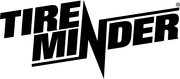
Minder Division of Valterra Products
3000 SE Waaler Street
Stuart, FL 34997
Was this article helpful?
That’s Great!
Thank you for your feedback
Sorry! We couldn't be helpful
Thank you for your feedback
Feedback sent
We appreciate your effort and will try to fix the article