Video Directions:
The TireMinder i10 can add or disconnect up to 4 different vehicles using Disconnect (D) Mode. To do so, please use the following directions:
- From Monitoring Mode, press and hold the left and center buttons for 5 seconds, until you hear a beep.
- After the beep, you will see a “D” in the center of the display. You will also see the tire positions flashing, along with either FRONT or REAR and number to the right. The flashing section represents the currently selected section and the number represents the vehicle number. For example, if you see the FRONT and a 1 is displayed, that means that you are on the first vehicle of the front section.
- From here, you can use the right button to toggle between vehicles. 1 is the first vehicle, 2 is the second vehicle and 0 is… no vehicle! When 0 is selected, no vehicle will be displayed in that section. In other words, it’s disconnected.
- To toggle between sections, press and release the center button. Each section is notated by either FRONT or REAR on the monitor.
- Once you have made your selection, exit Disconnect Mode by pressing and holding the left and center buttons for 5 seconds, until you hear a beep. You will then be back in Monitoring Mode.
If you ever need to reconnect a vehicle, go back into Disconnect Mode and choose the appropriate section and vehicle you desire.
To add a new vehicle, change the vehicle number to one you are currently not using. Then, go into Learning mode and repeat the same procedure from page 2.
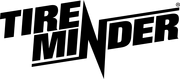
Minder Division of Valterra Products
3000 SE Waaler Street
Stuart, FL 34997
Was this article helpful?
That’s Great!
Thank you for your feedback
Sorry! We couldn't be helpful
Thank you for your feedback
Feedback sent
We appreciate your effort and will try to fix the article