Setting Date and Time on the TempMinder MRI-200HI
In order to set the time and date, you will need to go into the MANUAL SETTING MODE by pressing and holding the MODE button for three seconds. You will then have 10 seconds to input each piece of requested information (minute, hour, month, etc.). After 10 seconds, the unit will return to STANDBY MODE, and you will then need to go back to the MANUAL SETTING MODE. Previously entered information will still be there and can be skipped over by pressing and releasing the MODE button.
- Press and hold “MODE” button for 3 seconds
- Press +/CH to select 12 or 24 hr. type clock
- Press and release MODE to confirm
- Press +/CH to pick °C or °F
- Press and release MODE to confirm
- Press +/CH to pick calendar format M D or D M (Month Day)
- Press and release MODE to confirm
- press +/CH or -/MIN/MAX to raise or lower the hour
- Press and release MODE to confirm
- Press +/CH or -/MIN/MAX to raise or lower the minutes
- Press and release MODE to confirm
- Press+ or - to select the day of the week (Fr, Sa, Su, etc.)
- Press and release MODE to confirm
- Press + or - to select the year (12, 13, 14, etc.)
- Press and release MODE to confirm
- Press + or –to select correct day or month
- Press and release MODE to confirm
- Press + or –to select correct month or day
- Press and release MODE to confirm
Congratulations, that's it! Keep these instructions as you will need them in about a year when the batteries will need to be replaced.
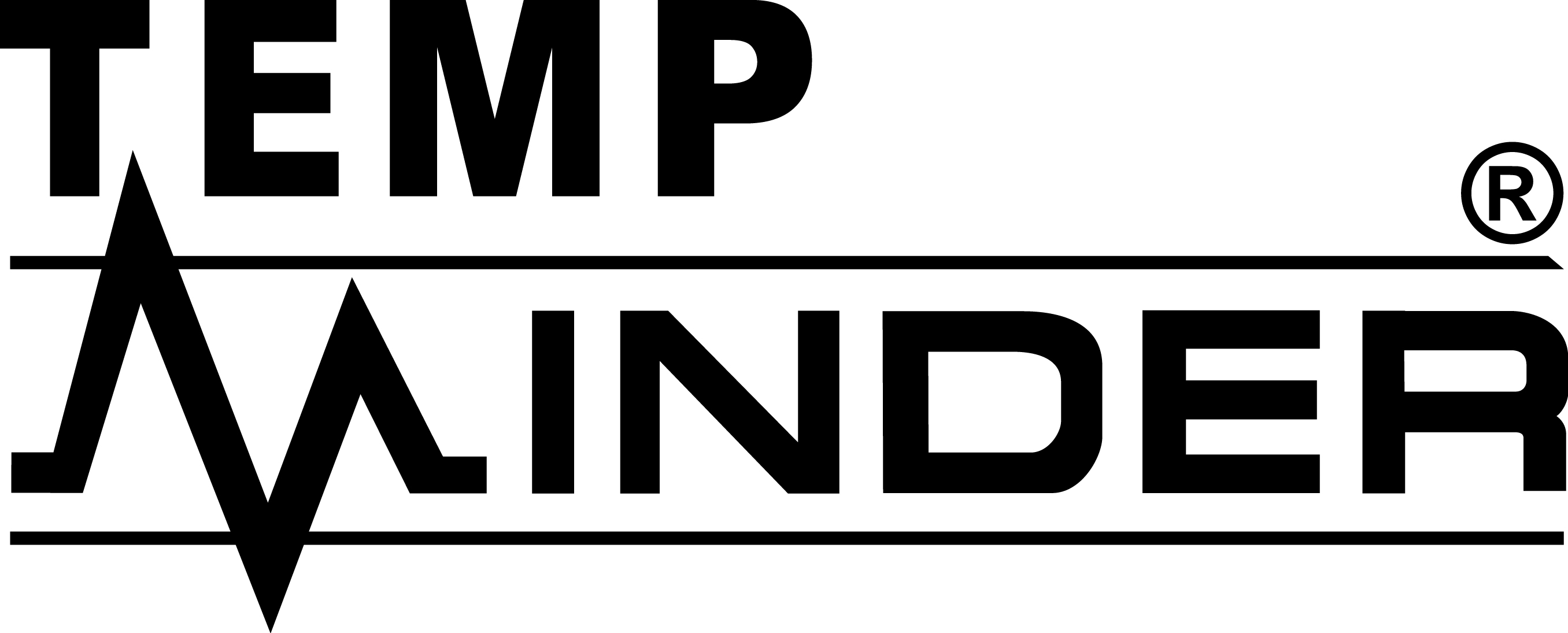
Minder Division of Valterra Products
3000 SE Waaler Street
Stuart, FL 34997
Was this article helpful?
That’s Great!
Thank you for your feedback
Sorry! We couldn't be helpful
Thank you for your feedback
Feedback sent
We appreciate your effort and will try to fix the article